SIMPLE WAYS TO TAKE SCREENSHOTS ON MAC AND WINDOWS 10
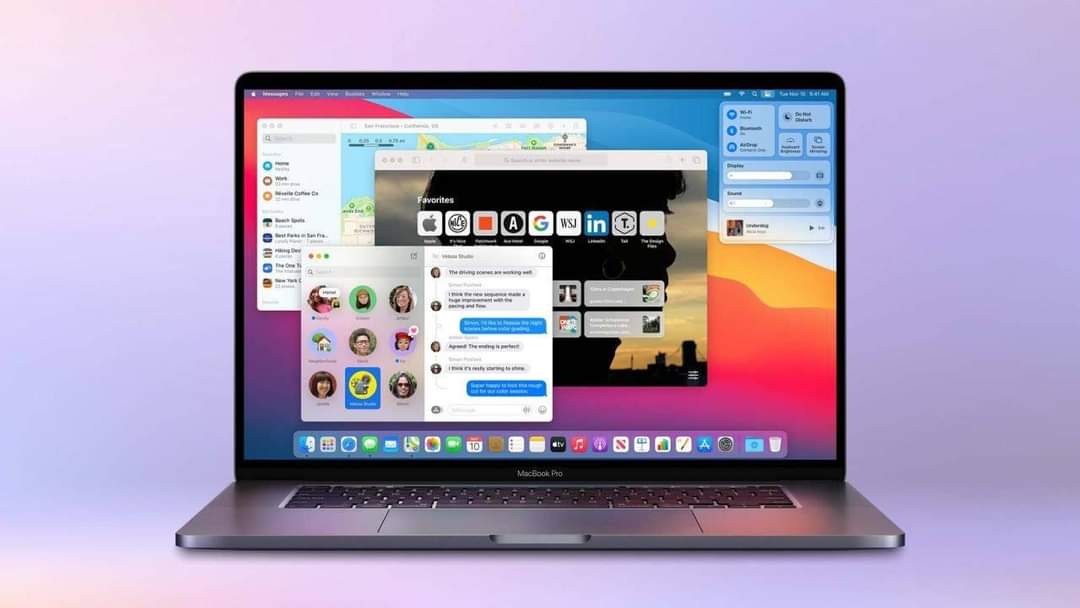
SIMPLE WAYS TO TAKE SCREENSHOTS ON MAC AND WINDOWS 10
Just of recent, a man asked for help to in order to resolve an issue he was having on taking screenahots on his mac device.
Read his plight below:
WHY SO DIFFICULT?
For years I have been using shortcuts for taking screenshots on my Mac (shift-command-3 for the entire screen or shift-command-4 for a portion). Works great. Can save to wherever.
Now about a week ago, a new thing started to happen: everytime I take a screenshot, Mail opens, starts a new message that has the screen shot in it, and wants me to fill in the recipient.

I have spent literally hours looking at settings (on the Mac, in Mail, under Shortcuts, everywhere) but cannot find out what changed and how to turn if off.
To add insult, my Apple Laptop works as always before.
I have started to turn off every one of the options under settings. I have searched help, studied Script Editor (who knew), nothing helps.
In my humble (or perhaps not so humble) opinion, the software industry must guarantee full employment and high salaries to its people by constantly fiddling with applications, under the illusion of making things easier, thereby costing innumerable hours of wasted time on the part of everyone who uses computers, which is just about everyone. Such a colossal waste of time all around.
Perhaps you are having same issue, read this article to solve the issue.
Knowing how to take a screenshot is an essential skill if you want to capture what’s currently on your Mac and Windows 10, whether it’s tickets to an event, an email you’ve just received, or simply a snapshot of your desktop.
Screenshots are common practice, but you often capture more than you need. Revealing too much of your screen in a single image can threaten your security. Instead, you can take a screenshot with precise cropping to include only what you want.
On a Mac, press Command + Shift + 5, and a rectangle will emerge, which you can manipulate as much as you want.
On Windows 10, go to Start, enter the Search Bar, and type Snipping Tool. This will give you a similar box to drag to any shape over your screen.
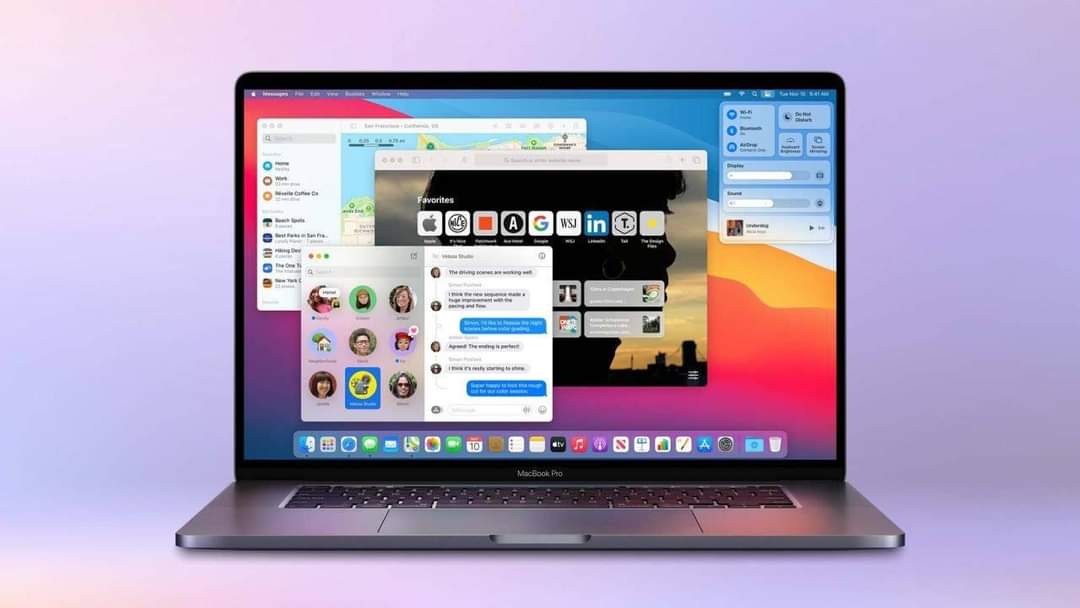
To have a broad knowledge about taking screenshots on Mac and windows 10, you have to know the followings;
How to take a screenshot on your Mac
You can capture your entire screen or just a selected portion of it. The screenshot is automatically saved to your desktop.
How to take a screenshot of your entire screen
Press Shift-Command (?)-3.
Find the screenshot as a .png file on your desktop.
How to take a screenshot of a selected portion of your screen
Press Shift-Command-4. The pointer changes to a crosshair.
Move the crosshair to where you want to start the screenshot, then drag to select an area.
While dragging, you can hold Shift, Option, or Space bar to change the way the selection moves.
When you’ve selected the area you want, release your mouse or trackpad button. To cancel, press the Esc (Escape) key before you release the button.
Find the screenshot as a .png file on your desktop.
How to take a screenshot of a window
Press Shift-Command-4. The pointer changes to a crosshair.
Press the Space bar. The pointer changes to a camera.
Move the camera over a window to highlight it.
Click your mouse or trackpad. To cancel, press the Esc (Escape) key before you click.
Find the screenshot as a .png file on your desktop.
This works with windows in the Finder and most apps.
How to take a screenshot of a menu
Click the menu to reveal its contents.
Press Shift-Command-4. The pointer changes to a crosshair.
Drag to select the menu.
Release your mouse or trackpad button. To cancel, press the Escape (esc) key before you release the button.
Find the screenshot as a .png file on your desktop.
These steps capture the contents of a menu, but not its title:
Click the menu to reveal its contents.
Press Shift-Command-4. The pointer changes to a crosshair.
Press the Space bar. The pointer changes to a camera.
Move the camera over the menu to highlight it.
Click your mouse or trackpad. To cancel, press the Esc (Escape) key before you click.
Find the screenshot as a .png file on your desktop.
How to take a screenshot of the Touch Bar
If you have a Mac with a Touch Bar and macOS Sierra 10.12.2 or later:
Press Shift-Command-6.
Find the screenshot as a .png file on your desktop.
You can also customize the Control Strip region of your Touch Bar to include a Screenshot button. Then tap the Screenshot button to see options for the type of screenshot and where to save it.
SEE ALSO : HOW TO MAKE MONEY FROM COLLECTING VINTAGE COMPUTERS AND GADGETS
SIMPLE WAYS TO TAKE SCREENSHOTS ON MAC AND WINDOWS 10
Comments are closed.